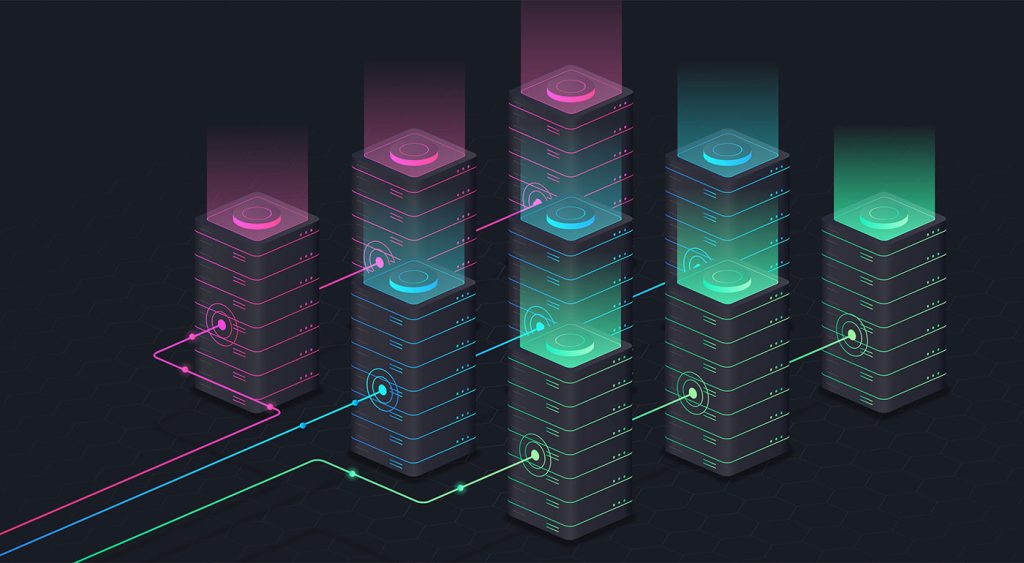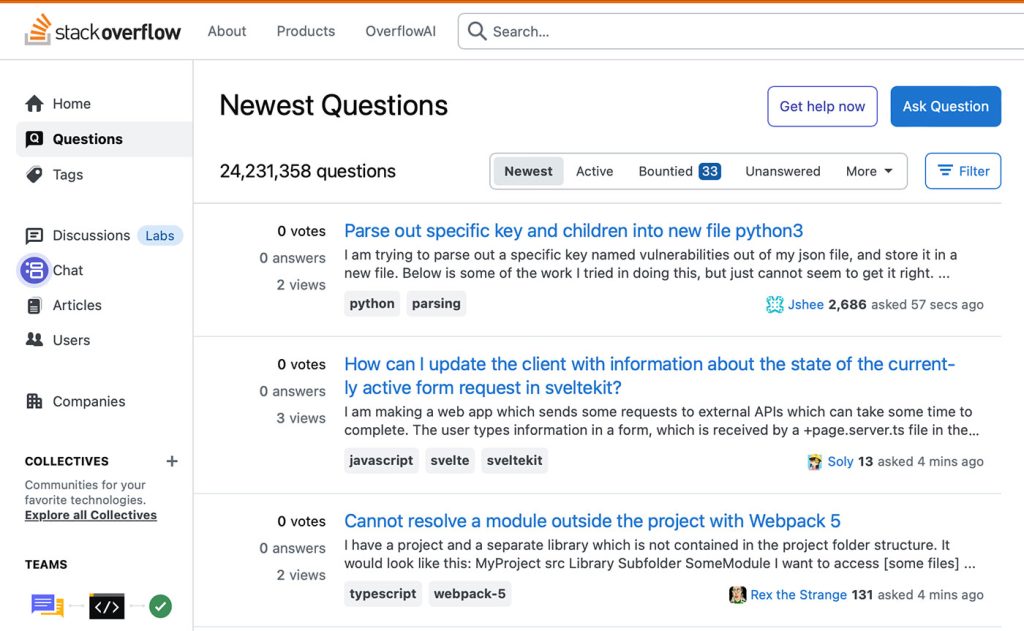CSS3 has introduced countless possibilities for UX designers, and the best thing about them is that the coolest parts are really simple to implement.
Just a couple of lines of code will give you an awesome transition effect that will excite your users, increase engagement and ultimately, when used well, increase your conversions. What’s more, these effects are hardware accelerated, and a progressive enhancement that you can use right now.
Here are 8 really simple effects that will add life to your UI and smiles to your users’ faces.
All of these effects (bar one) are controlled with the transition property. So we can see these effects working, we’ll set up a div in an HTML page:
<!DOCTYPE html> <html> <head> <style type="text/css"> </style> </head> <body> <div></div> </body> </html>
Having done so, set its width and height (so it has dimensions), its background color (so we can see it) and its transition property.
<style type="text/css">
body > div
{
width:483px;
height:298px;
background:#676470;
transition:all 0.3s ease;
}
</style>The transition property has three values: the properties to transition (in our case all of them) the speed of the transition (in our case 0.3 seconds) and a third value which lets you change how the acceleration and deceleration is calculated, but we’ll stick with the default by leaving this blank.
Now all we need to do is change properties, and they’ll animate for us…
If you’d like to follow along you can download the demo files here.
1. Fade in
Having things fade in is a fairly common request from clients. It’s a great way to emphasize functionality or draw attention to a call to action.
Fade in effects are coded in two steps: first, you set the initial state; next, you set the change, for example on hover:
.fade
{
opacity:0.5;
}
.fade:hover
{
opacity:1;
}(Make sure you set the class of your div to “fade” to see this working.)
2. Change color
Animating a change of color used to be unbelievably complex, with all kinds of math involved in calculating separate RGB values and then recombining them. Now, we just set the div’s class to “color” and specify the color we want in our CSS:
.color:hover
{
background:#53a7ea;
}3. Grow & Shrink
To grow an element, you used to have to use its width and height, or its padding. But now we can use CSS3’s transform to enlarge.
Set your div’s class to “grow” and then add this code to your style block:
.grow:hover
{
-webkit-transform: scale(1.3);
-ms-transform: scale(1.3);
transform: scale(1.3);
}Shrinking an element is as simple as growing it. To enlarge an element we specify a value greater than 1, to shrink it, we specify a value less than 1:
.shrink:hover
{
-webkit-transform: scale(0.8);
-ms-transform: scale(0.8);
transform: scale(0.8);
}
4. Rotate elements
CSS transforms have a number of different uses, and one of the best is transforming the rotation of an element. Give your div the class “rotate” and add the following to your CSS:
.rotate:hover
{
-webkit-transform: rotateZ(-30deg);
-ms-transform: rotateZ(-30deg);
transform: rotateZ(-30deg);
}5. Square to circle
A really popular effect at the moment is transitioning a square element into a round one, and vice versa. With CSS, it’s a simple effect to achieve, we just transition the border-radius property.
Give your div the class “circle” and add this CSS to your styles:
.circle:hover
{
border-radius:50%;
}6. 3D shadow
3D shadows were frowned upon for a year or so, because they weren’t seen as compatible with flat design, which is of course nonsense, they work fantastically well to give a user feedback on their interactions and work with flat, or fake 3D interfaces.
This effect is achieved by adding a box shadow, and then moving the element on the x axis using the transform and translate properties so that it appears to grow out of the screen.
Give your div the class “threed” and then add the following code to your CSS:
.threed:hover
{
box-shadow:
1px 1px #53a7ea,
2px 2px #53a7ea,
3px 3px #53a7ea;
-webkit-transform: translateX(-3px);
transform: translateX(-3px);
}7. Swing
Not all elements use the transition property. We can also create highly complex animations using @keyframes, animation and animation-iteration.
In this case, we’ll first define a CSS animation in your styles. You’ll notice that due to implementation issues, we need to use @-webkit-keyframes as well as @keyframes (yes, Internet Explorer really is better than Chrome, in this respect at least).
@-webkit-keyframes swing
{
15%
{
-webkit-transform: translateX(5px);
transform: translateX(5px);
}
30%
{
-webkit-transform: translateX(-5px);
transform: translateX(-5px);
}
50%
{
-webkit-transform: translateX(3px);
transform: translateX(3px);
}
65%
{
-webkit-transform: translateX(-3px);
transform: translateX(-3px);
}
80%
{
-webkit-transform: translateX(2px);
transform: translateX(2px);
}
100%
{
-webkit-transform: translateX(0);
transform: translateX(0);
}
}
@keyframes swing
{
15%
{
-webkit-transform: translateX(5px);
transform: translateX(5px);
}
30%
{
-webkit-transform: translateX(-5px);
transform: translateX(-5px);
}
50%
{
-webkit-transform: translateX(3px);
transform: translateX(3px);
}
65%
{
-webkit-transform: translateX(-3px);
transform: translateX(-3px);
}
80%
{
-webkit-transform: translateX(2px);
transform: translateX(2px);
}
100%
{
-webkit-transform: translateX(0);
transform: translateX(0);
}
}This animation simply moves the element left and right, now all we need to do is apply it:
.swing:hover
{
-webkit-animation: swing 1s ease;
animation: swing 1s ease;
-webkit-animation-iteration-count: 1;
animation-iteration-count: 1;
}8. Inset border
One of the hottest button styles right now is the ghost button; a button with no background and a heavy border. We can of course add a border to an element simply, but that will change the element’s position. We could fix that problem using box sizing, but a far simpler solution is the transition in a border using an inset box shadow.
Give your div the class “border” and add the following CSS to your styles:
.border:hover
{
box-shadow: inset 0 0 0 25px #53a7ea;
}Featured image/thumbnail, animation image via Shutterstock.