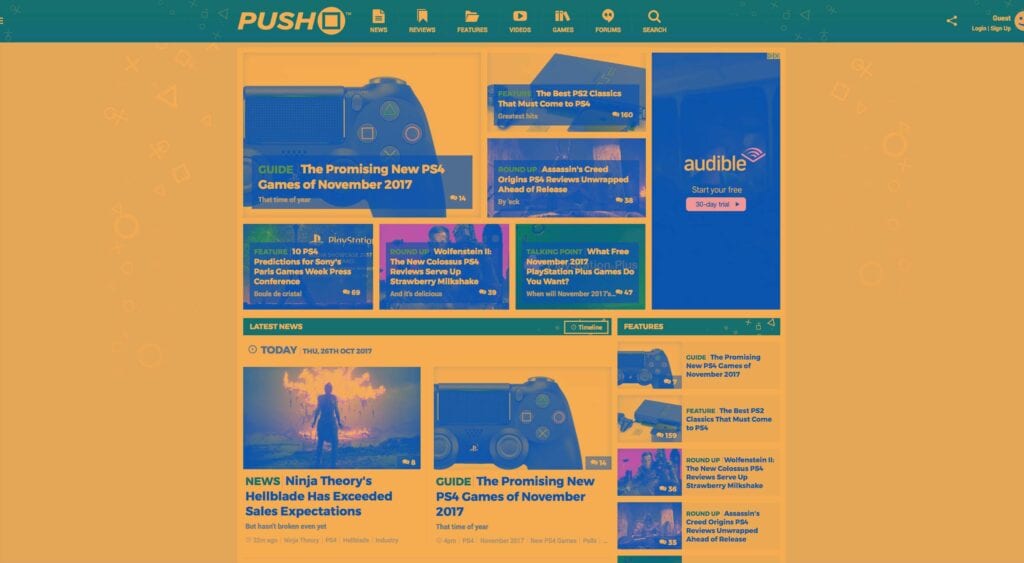Online blogs have morphed into digital publications with every major print brand running its own website. These blogs usually take the form of a digital magazine which looks much more professional than a smaller personal site.
But what goes into a magazine layout? And how can you design one for your own site?
This list should get you started with 9 essential features for a quality magazine blog design. If you work with these features and try building a usable interface you’ll have a great design that should fit any online publication.
1. Strong Branding
This may seem obvious but a strong brand really helps sell the “magazine” feeling over a personal blog. If you’re going for an authoritative publication you need to focus on branding.
How will you stand out from every other blog? Ideally through content, but your brand is a huge part of that. For example, the Wired logo below is well known amongst tech blogs. It’s been around for years and when you see that brand you instantly recognize the site.
But you can add branding in your site’s sidebar and footer too. The goal is to create a consistent style that just feels stronger than rinky-dink blogspot sites.
2. Crisp Headlines
You can style your headline any number of ways so there isn’t one correct design. But you always want headline typography that’s crisp, easy to skim, and usually thick.
Take a look at the headlines on US Magazine to see what I mean. These headlines span the entire page width and the letters are pretty thick. You can’t ignore that headline because it’s practically shoved into your face. That’s the goal with your headline—make it stand out enough to really grab attention and encourage people to keep reading.
3. Tiered Navigation Menus
Some designers may argue against this feature saying that magazine sites don’t need massive menus. This is generally true, however magazine-style websites often have a large archive of posts. You want to offer the best possible way for people to browse all of those posts.
Whether you’re using WordPress categories, tags, or even custom taxonomies, you can add these into a massive mega navigation. This might include dropdown menus with lists of recent posts or popular tags/categories, or even a mix of both.
The menu for Atlanta Magazine is pretty smooth with lots of links embedded in the dropdown. Plus the responsive sliding nav is clearly accessible on mobile so smartphone users don’t miss out.
This tiered navigation could include multi-level dropdowns or even be fixed to scroll with the user. So many options and really the biggest factor is usability mixed with tons of links to browse.
4. Featured Posts Widgets
Every magazine-style homepage looks a bit different with different post thumbnail sizes, custom formats, and of course different featured widgets.
I consider these a staple of any magazine site because the featured widget is what grabs attention. It’s what you can use to promote the latest posts or hot stories that should get the most attention.
Search Engine Journal has a carousel-type slider where it rotates between 3 of their featured stories at once. Each story loads a snippet in the left-hand side which offers a preview thumbnail too.
But no two homepages are identical so try browsing your favorite magazine sites and see what other featured story styles you can find.
5. Prominent Sharing Buttons
When it comes to building a strong presence you can’t ignore social media. And if you want more visitors to your magazine-style blog you’ll want social sharing buttons on every post.
These come in many styles and can be fixed to the side of the page, or added to the bottom of the post, or even added onto images like Pinterest share buttons.
On ZDNet they use a long rectangle of sharing buttons right underneath the post headline. This uses plain icons with colored blocks to reference all the top social networks.
But again you can find a ton of examples just by looking over some popular blogs. And no matter what style you choose it’s a good idea to split test formats to see which one(s) generate the most shares.
6. Related Posts
I’m sure we’ve all see those widgets titled “you may also like…” at the bottom of news articles. Some of these are native ads but magazine-style sites do genuinely use these widgets to promote relevant content.
This feature should be a staple for any blog because it’s a great way to increase pageviews without much effort. Visitors won’t always browse by category but they might browse by related posts. The example below from Real Simple has a super clean design; exactly what you should go for.
Post thumbnails grab attention first so make sure those are featured prominently near the headlines.
7. Accessible Search (Even On Mobile)
Every website needs a search form. It’s one of the best ways to increase usability by helping people find relevant content.
The difference with a magazine site is that it can often feel way too busy to search. Users may feel overwhelmed with so much content and so many links that they might not even bother trying to search.
A prominent search form like on Push Square is ideal to encourage more searches.
You can toss a magnifying glass icon into your navigation and use the dropdown toggle effect on every page. Naturally this works for mobile too so it’s a reliable choice for every magazine layout.
8. Custom Page Elements
This feature is a tad vague but I’m covering it vaguely on purpose. Every generic blog usually feels the same: paragraphs upon paragraphs with little-to-no custom formatting.
Great magazine themes take advantage of customization by adding in-post features. These could be any number of page elements that improve your content and make your posts easier to consume. A few ideas I’ve seen used on various websites:
- Pull-quotes
- Table of contents
- In-post image slideshows
- “See also” related posts
Remember how I mentioned the related posts widget earlier? That’s great to add near the end of your post, but you can also add related content inside your post.
For example TechCrunch adds a “see also” widget towards the bottom of every post. This is also predominant on the tech blog Hongkiat which adds relevant posts inside little blocks in the content.
I can’t tell you exactly which features you should add to your site. But definitely spend time brainstorming some ideas and testing them out to see what sticks.
9. Featured Image Headers
If you want to grab attention right at first pageload you want two things: a large header (covered earlier) and a clear featured image.
WordPress comes with featured images by default and you can program specific sizes for your images. For magazine-style blogs it’s best to make these pretty big and follow the hero image trend. You can use a fullscreen image like in the Dwell screenshot below. Or you can design images that fit within your layout’s content area.
Either way each post should have a sizable image that helps sell the content. You’ll see this on pretty much every magazine-style blog, even on this post if you scroll to the top!
Keep all these ideas in mind when designing your layout and leave plenty of room for eye-catching featured images.