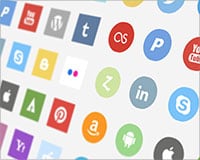In 2011, Adobe sent shockwaves through the design community by introducing Adobe Muse: design software that made websites. You could imagine my excitement as well as other non-coders worldwide. They created this WYSIWYG editor mixed with InDesign that could produce real live websites. How was this possible? What were the limitations? What took them so long?
I must admit, I tried Muse when it was in beta and didn’t really get it because it didn’t really feel natural enough. Since then, I’d just stayed away from it until recently. My colleague was showing me a wonderful parallax website he made and I asked him if he could teach me how to do it. He revealed to me it was no big deal because he’d done it in Adobe Muse. I immediately downloaded Adobe Muse CC and have been playing with it since.
The best part about Muse is the Library filled with widgets that you can add to your website. Widgets range from contact forms, to light boxes, to menus, to full screen slideshows. After you create the design of your website, these features in the Library are what add the pizzazz and functionality to your website. They’re obviously important, so today, we’ve decided to showcase a bunch of stellar Adobe Muse widgets. Enjoy!
Preloader (free)
There are times when there’s a lot going on with a website. Sometimes as designers, we’d really like these things to load before you get a chance to see them. It makes a bolder statement when each piece is shown together rather than allowing it to pop up one at a time. This Preloader widget adds a spinning animation along with a custom message, visible to readers before they see the page.
Navigation Bars (free)
Menus are pretty easy to make in Muse, however, they’re bland right out the widget library. They’re gray with no real style and will take lots of creativity to make something fun and unique. This widget takes the guess work out of creating colorful and interesting navigation bars by providing 5 ready-to-use variations.
Prototypes (free)
It’s no secret that creating a website in Muse is exceptionally easy. It’s a matter of dragging and dropping what you want into place. One thing that Muse is missing is the ability to have placeholders for images when you’re just having ideas or perhaps the pictures aren’t ready yet. Muse also doesn’t have any type of dummy text generator. This is a simple widget that fixes this problem by creating several different prototypes and placeholders to be used when you’re just creating ideas in Muse.
FAQ Box (free)
If you’ve used Muse, you’ll know that there are some widgets already available, but when you want to use them, you have to do lots of styling to them in order to get them the way you want. This FAQ Box widget is a combination of different widgets that creates a standard FAQ box that reveals a question and answer next to its graphical representation. This is definitely a handy widget for product and business sites.
Genius Gallery (free)
The Genius Gallery is an attempt to create an image gallery along with a lightbox for those of us who want to show off some photography or other pieces of work. It is highly decorated, but can be edited which makes it a great place to start for an image portfolio. The lightbox contains plenty of space to explain a project and how it was made.
Mobile Lite (free)
Most of the widgets on this list are ways to add aesthetics to your page. This one is different because it adds some code to your page. This code allows your website to be downloadable on some iPhones and viewed much like an app on a mobile device. This is definitely useful if you have a site full of information for your readers.
Social Media Icon Library (free)
Muse has widgets that come with the program that are dedicated to social media. The problem with these is that they’re not icons, but more like the buttons associated with following or liking each account. If you’re not interested in that, but would rather have a link that takes to each account, then this is the widget for you. Each icon comes as a circle, square, or drop shape.
Squarebox Slider (free)
Sliders are a bit of a conundrum in Muse, but there are work arounds available. This widget creates a slider that uses square and block elements. This means that your slider’s background can be one solid color, while different objects slide across the background (such as screen shots, app shots and more). Squarebox Sliders are great fit for any type of business or mobile phone app website.
Wireframe Library (free)
We don’t talk a ton about using Muse as a tool for wire framing. As a matter of fact, there are programs and applications out there that create clickable wireframes for you. But why waste money by purchasing a whole new program? With this widget kit, you can create wireframes that are built out like full websites.
Animation Introduction (free)
If you’re looking for a cool way to show off your web site, this could be the widget for you. It’s a simple introduction animation that scrolls through a bunch of phrases before loading up your homepage. With some quick stylings and creative thinking, this could really take your website over-the-top.
Kodak Carousel Gallery (free)
There are tool tips in Muse that are very simple. This Kodak Gallery creates a tooltip menu reminiscent of some Apple products that changes the entire environment when you scroll over it. It’s a wonderful idea and definitely useful for single page websites that want to show off a lot of information in one single place.
Lance’s Sample MuCows (free)
Lance of the Adobe Muse team configured some sample MuCOWs (Muse Configurable Options Widgets) in a tutorial of his. Today, those widgets are available for use to anyone. They include some pretty cool things like line styles, sliding text and images and current date place holders. There are some very useful and simple things in these widgets.
Video Lightbox (free)
The video lightbox is a pretty straightforward widget that allows you to view video when you click on a thumbnail. Obviously, this is different from the simpler form, where you just view images. This is great for those of us who have a portfolio that shows off a little bit of video work.
Smart Pie Charts ($9)
This is a wonderful widget for those of us creating portfolios, single page websites or even reports that could use some infographics/graphical representation. These Smart Pie Charts are easily edited and animated to add a little movement to the page.
Massive Photo Gallery ($9)
In the event you want to put more than one photo gallery on a page, this widget is for you. Perhaps you have a bunch of different categories of photos you want to share, or maybe you just want to condense what you have to fit a certain area. This expandable and collapsable photo gallery helps your organize your pictures.
Rollover JS ($9)
Muse allows you to create active and hover states for your links, but doesn’t make it possible to add images of animations to your rollovers. This widget uses Edge animations to create rollovers for your linked images.
Sticky Form Tab ($9)
The Sticky Form widget is exceptionally useful for those creating websites with products or services that require lots of contact and support. This widget creates a form that’s hidden until called on, but is pinned to either side of the screen. It’s definitely one of the most functional uses of a form and definitely useful for Muse users.
Muse Themes Widget Library ($39 per year)
If you’ve got $39 to spare on great, professional widgets, this is the place for you to be. Muse Themes offers over 60+ widgets that range from sliders to photo galleries and contact forms. This library alone could save you hours of stylizing and building in Muse for projects. This library is a great investment.
Conclusion
If you’ve ever used Muse before, you will know there are some limitations to what you can do solely in Muse. Now, if you know a bit of coding, Muse is a great way to start a website that you can edit to add more. These additions help you add functionality and some trendier web design pieces to your new website.
Adobe Muse is still fairly new and as time moves on, Adobe will create new updates and add new features, while widget developers will keep on creating. The future is bright for Muse.
Do you use Adobe Muse for your projects? Have we missed one of your favorite widgets? Let us know in the comments.