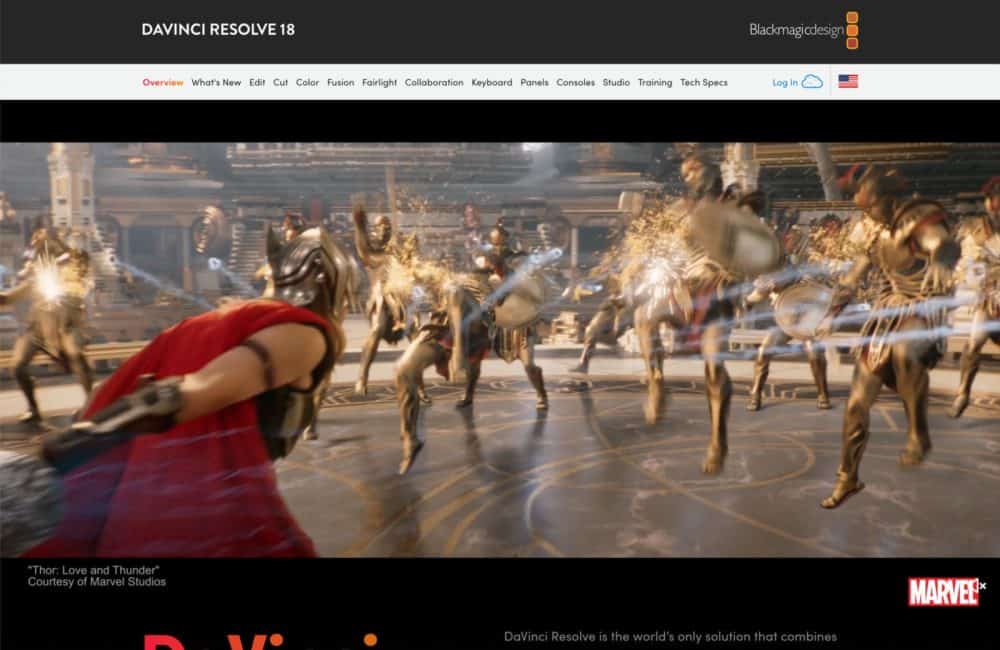And so, we’ve put together this comprehensive guide to the best video editing tools in 2023 to help you find the right balance of ease of use, power, customizations, and value for money. We’ll explore the pros and cons of the most popular video editing apps on the market so that you can make an informed choice.
Best Video Editing App for Designers: Adobe Premiere Pro
When it comes to video editing software, Adobe Premiere Pro has long been a heavy hitter in the industry. It’s Adobe’s premium video editing app and the choice of many professional video editors.
Pros
Cross-platform compatibility – Premier Pro works on macOS and Windows, so if you’re working in a team, you can be sure everyone can access it.
Broad Range of Features – Premiere Pro boasts a wealth of features: multicam editing, 3D editing, and even VR support.
Seamless Integration with Creative Cloud – If you’re already immersed in the Adobe ecosystem, the seamless integration of Premiere Pro with other Adobe products will be a game changer. This synergy is a massive timesaver and a big plus for creatives who frequently work across multiple mediums.
Cons
Subscription-based Pricing – Adobe’s infamous subscription-based pricing can be off-putting, especially if you’re an independent creator or small business. The cost quickly adds up over the months.
Steep Learning Curve – Premiere Pro’s wealth of features means it has a steep learning curve. If you’re a beginner, be prepared for a potentially intimidating start. There are plenty of online resources to help you learn the ropes, but it will require an investment of your time and patience.
Hardware Requirements – Premiere Pro is a demanding beast. You’ll need a robust computer system with plenty of memory and a powerful graphics card to run it smoothly.
Adobe Premiere Pro is a feature-rich, professional-level video editing software that offers excellent compatibility and integration with other Adobe products. It might not be the most user-friendly or cost-effective choice for everyone, but for those willing to scale its learning curve and meet its system demands, it’s a powerful tool.
Platform: macOS, Windows
Price: $239.88/year
Best Video Editing App for Professional Video Editors: DaVinci Resolve
DaVinci Resolve is not just your run-of-the-mill video editing software. It’s a well-crafted, multi-talented powerhouse in the field of post-production. Whether you’re a beginner getting your feet wet or a seasoned professional needing advanced features, DaVinci Resolve may be your magic bullet.
Pros
Unparalleled Color Correction – DaVinci Resolve offers primary and secondary correction tools that allow you to fine-tune your footage to the most minute detail. It’s like having your own personal color laboratory.
Integrated VFX – Fusion is DaVinci’s built-in visual effects tool. This feature allows you to add advanced visual effects and motion graphics to your projects without switching between different software.
Audio Production – DaVinci Resolve also incorporates Fairlight for full-featured digital audio.
Free Version – DaVinci Resolve has a free version powerful enough for many users, especially those exporting for the web.
Cons
Steep-learning Curve – Many professional-grade apps on this list have a steep learning curve. DaVinci Resolve is no exception — powerful features take time to master.
Resource Intensive – DaVinci Resolve is one of the most power-hungry apps on this list. If you want to use pro-level software, make sure you have a pro-level machine.
In DaVinci Resolve, you have full control over your video editing experience. From start to finish, it’s a pro-level tool that offers immense value to users willing to invest the time to learn and have the system resources to run it.
Platform: macOS, Windows, Linux
Price: $295
Best Video Editing App for Collaboration: Lightworks
In the bustling world of video editing, finding the right tool for your cinematic creations is essential. One option is Lightworks, a professional-grade software that can bring your creative visions to life.
Pros
Cross-platform – Lightworks is versatile and works on Windows, macOS, and even Linux, making it truly cross-platform.
Real-time collaboration – Multiple editors can collaborate on a single project simultaneously.
Customization Options – If you like to customize every aspect of your tools, you’ll love Lightworks.
Cons
Steep Learning Curve – While Lightworks is powerful, it’s not precisely newbie-friendly. If you’re just starting out, you may find it intimidating compared to more intuitive, beginner-oriented software.
Reliability – Some versions of Lightworks have reportedly had stability issues. Although that does not appear to be widespread or a current issue, it’s worth bearing in mind when updates become available.
If you have some video editing experience and are not afraid to scale a steep learning curve, Lightworks’ advanced tools and features could be a dream come true. But if you’re a beginner looking for easy edits, you may want to explore other options.
Platform: macOS, Windows, Linux
Price: Free – $249.99
Best Video Editing App for Hollywood Blockbusters: Avid Media Composer
If you’re a serious video editor, you’ll undoubtedly be familiar with Avid Media Composer. This heavy-duty software is a mainstay in Hollywood and the broadcasting industry.
Pros
Powerful Editing – Media Composer has an intuitive, non-linear timeline that makes it easier to handle complex editing projects.
Collaboration – You and your team can work on a project simultaneously without any hiccups, a feature that has made it popular among big film and TV post-production teams.
Organization – Searchable media containers can be customized to suit your workflow.
High Res Editing – The software allows you to edit high-resolution footage up to 8k without losing detail or color accuracy.
Cons
Steep Learning Curve – It may take you a significant amount of time to become proficient, especially if you’re transitioning from a different editing platform.
Cost – Although a free, limited version exists, the full software package comes with a hefty price tag.
Hardware Demands – Avid Media Composer is resource-intensive. You’ll need a powerful machine to run Media Composer smoothly, especially when dealing with high-resolution footage.
Avid Media Composer is a top-tier choice for those who need serious video editing power. While it does require a substantial investment of time and money, its robust feature set and industry-standard status make it worth consideration.
Platform: macOS, Windows
Price: Free – $499.99/year
Best Video Editing App for macOS: Apple Final Cut Pro
Editing video isn’t as simple as it seems. It’s a complex process that requires a top-notch tool. That’s where Apple’s Final Cut Pro comes into play. This professional-level software boasts features and performance that are nothing short of awe-inspiring.
Pros
Magnetic Timeline – Final Cut Pro’s magnetic timeline is a godsend for video editing. It allows you to move and trim clips without colliding with other clips or causing sync issues.
Multicam Editing – You can sync up to 64 angles of video footage from different cameras, angles, or even formats. It’s a feature that makes editing much easier if you’re handling large projects with different camera inputs.
High-end Effects – Do you want to add extra sparkle to your projects? You’ll appreciate the vast array of effects, transitions, and 3D text animations at your disposal.
Optimized for Apple Hardware – Final Cut Pro is designed to take full advantage of Apple hardware, especially the M1 & M2 chips.
Cons
Expensive – Final Cut Pro isn’t the cheapest option available. It’s a one-time purchase, unlike Adobe’s subscription model, and it may be worthwhile for professional video editors, but for casual users, cheaper solutions are available.
macOS Only – Windows and Linux users are out of luck; Apple Final Cut Pro is macOS only.
Apple’s Final Cut Pro is a powerhouse of a video editing software, offering an array of professional-grade features. While it has a learning curve and is exclusively available for Mac users, the results can be astonishingly good. It could be the perfect tool for you if you’re serious about video editing and ready to invest in your craft.
Platform: macOS, iPadOS
Price: $299.99
Best Video Editing App for Aspiring Filmmakers: Filmora
Filmora is an excellent video editing app that packs in a surprising amount of features. If you’re a budding filmmaker, it has just enough to produce high-quality video without the huge price tag of some options on this list.
Pros
User-friendly UI – Filmora’s intuitive and user-friendly interface is an effortless gateway into the world of video editing that won’t feel overwhelming.
Wide range of Features – Filmora is packed with features that you can utilize to enhance your videos. There are plenty of filters, overlays, and transition effects. Plus, you can find royalty-free sound effects and music to give your videos a professional touch.
Text Effects – Filmora’s text and title effects are a class apart. If you plan to add animated text or cool title sequences to your videos, consider Filmora.
Cons
Limited Advanced Features – Filmora balances its simple UI by not including many advanced features. For example, you won’t find multicam support.
Filmora is an excellent choice of video editing software, especially for those new to video editing. Its UI is easy to find your way around, and the wide range of features gives you plenty of options.
Platform: macOS, iPadOs, iOS, Windows, Android
Price: From $40.99/year
Best Video Editing App for Learning Video Editing: PowerDirector
PowerDirector has been a leading app in video editing for some years and for good reason. Renowned for a robust set of features, excellent performance, and a shallow learning curve, it’s the app that bridges the gap between free software and professional-grade solutions.
Pros
Feature-rich – PowerDirector is one of the most feature-packed apps on this list. If you’re serious about learning video editing, there’s a lot here to keep you engaged.
Longevity – PowerDirector is loved by both newbies and pros. If you’re just starting out, you’ll find the UI simple to get to grips with, but it still packs enough features to keep your skills growing.
Rendering Speed – PowerDirector has one of the best rendering speeds on this list. Awesome if you’re working on time-sensitive projects.
Cons
Resource Hungry – With great rendering speed comes great demands on your hardware.
Proprietary UI – While PowerDirector is a great app for learning the principles of video editing, if you’re hoping for a job in video editing, then it may be wiser to tackle the steep learning curve of Premiere Pro, Avid Media Composer, or DaVinci Resolve that you are more likely to need professionally.
PowerDirector delivers a feature-rich, intuitive, and efficient video editing experience. It’s a great place to start learning video editing.
Platform: macOS, Windows
Price: From $51.99/year
Best Video Editing App for Home Videos: iMovie
Whether you’re an amateur filmmaker, a YouTube vlogger, or just someone looking to spruce up your home videos, Apple’s iMovie is a tool that’s likely crossed your radar. Let’s delve into the nitty-gritty details of this video editing software and understand its pros and cons to see if it’s the right fit for you.
Pros
Intuitive Interface – The UI of iMovie is very clean and easy to use, which is suitable for beginners or people who want a simple video editing experience, helping you focus on your creativity.
Seamless Integration – Being an Apple product, iMovie integrates seamlessly with other Apple services and devices.
Built-in Templates and Themes – iMovie offers a range of templates to help you quickly create impressive videos, from family memories to action-packed thrillers.
Cons
Limited Features – While beneficial for beginners, its simplicity can feel restrictive to seasoned video editors who crave more freedom in their edits.
macOs Only – iMovie is exclusive to Apple devices. You’re out of luck if you’re a Windows or Android user.
In a nutshell, Apple’s iMovie is an excellent entry-level video editing tool, offering simplicity and integration with other Apple products. Its limited options and customization may leave experienced video editors wanting more.
Platform: macOS, iPadOS, iOS
Price: Free
Best Video Editing App for Social Media Campaigns: Adobe Premiere Rush
If you love Adobe software but don’t have the time to learn Premiere Pro, Premiere Rush could be for you. Aimed primarily at YouTubers, social media influencers, and anyone looking to craft quality video content quickly, Rush empowers creators to edit virtually anywhere.
Pros
Intuitive UI – Rush’s clean, intuitive user interface is stripped back to its most essential elements, perfect for beginners, yet with enough depth to satisfy more seasoned editors.
Cross-device Editing – You can start editing on your phone, then hop onto your tablet or laptop to finish up. Adobe’s cloud-based infrastructure makes transfers seamless.
Social Media Integration – presets for Instagram, Facebook, TikTok, and YouTube are included, and you can tailor your videos to fit the optimal format and resolution for each platform.
Cons
Feature Lite – Rush’s streamlined design means a trade-off in terms of advanced editing features; if you’re looking for color grading, complex transitions, or multi-cam editing Premiere Pro is more likely to fit the bill.
Performance Issues – Some users have reported performance issues on older devices, so you may need to ensure you’re using an up-to-date machine.
Adobe Premiere Rush is an excellent tool for those who value ease of use, cross-device editing, and seamless social media integration. It’s a worthy investment for professionals and content creators looking to streamline their workflow. However, for advanced editing and professional-grade production, you may need to look elsewhere.
Platform: macOS, iPadOS, iOS, Windows, Android
Price: Free
Best Video Editing App for Small Businesses: Movavi
Movavi is an excellent video editing app for creators looking for a simple, efficient solution that doesn’t scrimp on features.
Pros
Beautiful UI – Movavi’s UI is beautifully simple, and it helps reduce the learning curve that video editing software often has.
Feature Packed – Straightforward menus and options and a drag-and-drop functionality make the whole process smooth and efficient. But don’t let its simplicity fool you, Movavi is packed with tools such as transitions, special effects, and text overlays.
Rendering Speed – Anyone who has edited a video knows how slow the process can be. One of Movavi’s strengths is its rendering speed. If you’re in a rush to get your project finished and uploaded, this software won’t hold you back.
Cons
Limitations – While Movavi is feature-packed, it doesn’t quite stack up against some of the pro-level apps on this list. If you’re editing video for the web, you’ll be happy, but if you’re editing a cinema release, you might wish for more advanced features.
Confusing Tiers – Multiple versions of Movavi are available, ranging from the affordable to the extortionate. Check carefully which features you need before opening your wallet.
If you’re an aspiring creator, hobbyist, or small business owner looking to create good quality videos without the complexity, Movavi might be your perfect video editing app. Movavi’s ease of use, speed, and intuitive interface make it a viable choice for anyone seeking a user-friendly yet capable video editing software.
Platform: macOS, Windows
Price: From $40.95/year
Best Video Editing App for Small Budgets: Shotcut
Many apps on this list have free or relatively affordable options, but Shotcut goes one step further by being open-source. Despite this, it’s not lacking in features; the community behind it has produced an excellent video editing app.
Pros
Free – That’s right, Shotcut is free. You can’t say cheaper than that.
Open-source – Being open-source makes Shotcut free, but it also means that the source code can be edited. Missing a feature you need? Add it yourself, and you could even submit it to be part of the source code in a future version.
Non-linear Editing – Shotcut allows you to freely arrange clips on the timeline, giving you tremendous flexibility in building your sequences.
Filters and Effects – Shotcut includes a whole bunch of features like color grading tools, chroma key capabilities, and audio filters.
Cons
Unintuitive – some users find Shotcut’s UI less intuitive than other apps. This increases the time it takes to learn the app.
Less Robust – Some users report performance issues on very large projects. To mitigate this, you might need to ensure you have plenty of hardware resources if editing an above-average-sized video.
Shotcut offers an impressive range of features, and because it’s open-source, you can add any features you wish — provided you know how to code. It’s a great, budget-friendly option. But if you’re looking for simplicity, it may not be the best option on this list.
Platform: macOS, Windows, Linux
Price: Free